This article will tell how to create Blu-ray ISO files from your Blu-ray, and help you convert your Blu-ray ISO to HD Media Players playable formats for watching.
Collect a lot of Blu-ray Discs and cannot play them anywhere and anytime, it is unfortunately that some of them may be ruined by children at home, in order to prevent the above occurrence, the best way is to backup your Blu-ray to ISO files and play them on your HD Media player even your other devices like your phone, your tablet and so on. Now let's learn how to achieve this process.
Part I. How to get Blu-ray ISO files from Blu-ray?
Software preparation: Pavtube BDMagic (offer free trial), Imgburn (this is freeware)
Guide to follow: How to create free Blu-ray ISO image file from commercial blu-ray discs?
Part II. How to convert Blu-ray ISO files to 1080p MKV, AVI, MP4, etc?
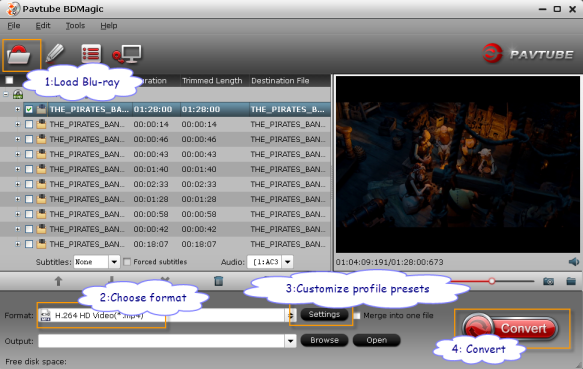
Software Recommend: Pavtube BDMagic
(If you want convert your Blu-ray iSO to MKV with multiple audio tracks and subtitles streams included, you can try Pavtube ByteCopy software.)
Step 1. Install and launch Pavtube BDMagic and load Blu-ray ISO files to it.
Step 2. Select MKV/AVI/MP4…as output format
Once your ISO file is loaded, you can click on the dropdown list of "Format" to select your desired output format. You are free to convert blu-ray ISO to MKV/AVI/MP4, or many other file types as you like.
Step 3. Set advanced settings
This best blu-ray ripper allows users clicking "Settings" button to adjust audio and video parameters before ripping blu-ray ISO to MKV/AVI/MP4, etc. The adjustable settings include codec name, aspect ratio, bit rate, frame rate, sample rate and audio channel.
Step 4. Convert bluray ISO to MKV/AVI/MP4
When the above mentioned steps are finished, you can click "Convert" button to start ripping bluray ISO to MKV/AVI/MP4, and more. The ISO ripper is capable of finishing ISO conversion at super high speed without the problem of letting audio and video go in separate ways. Once the ripping task is completed, just click "Open" button to get the final output files. Hope this guide will be of some help for you.
Part III. How to watch Blu-ray ISO files on computer & HD Media Players?
Software Download: Virtual BD Drive (this is a free tool), Blu-ray ISO player (this is trial of shareware)
Guide to follow: How to play Blu-ray ISO image file on HTPC?
For playing Blu-ray ISO with HD media player, you can choose WD TV Live Plus/Hub, Popcorn Hour A-410.
No comments:
Post a Comment