Do you have build your home entertainment center with WD TV Media Player? If the answer is Yes, maybe you'll want to backup the 1080p movies and play those Blu-ray movies with WD TV HD media players. Here suggests you a tool to make you enjoy Bly-ray Movies on WD TV Live Media Player with audio/subtitles you want.

Tool Download
Pavtube ByteCopy ($42) –Download a trial from HERE (Windows 2003/XP/Vista/Windows 7/Windows 8/Windows 8.1 ). Alternative version for Mac-Pavtube ByteCopy for Mac (Mac OS X 10.9 Mavericks, 10.8 Mountain Lion, 10.7 Lion, Snow Leopard10.6, Leopard 10.5 and later)
Note: A Blu-ray Disc Drive is required for Blu-ray ripping. The computer must be networked to access BD+ keys for cracking the BD copy-protections.
Guide- Rip a Blu-ray to WD TV HD media players playable file type with ByteCopy
You can choose the Blu-ray Disc, BDMV folder, BD ISO or DVD, VIDEO_TS, DVD ISO as source video. Click the "File" to load the source video you want to convert.
Tip: By default only Title One is retained. Title 1 (Main Title) contains full-length movie, extras are not included.
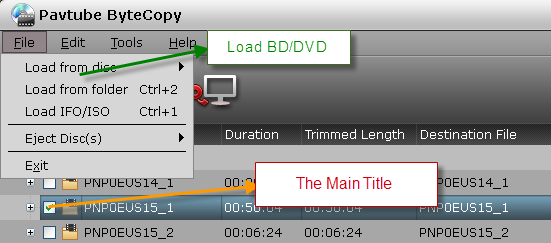
Then you need to choose the format and set for the format you choose. Which is the best format and settings for WD TV Live Media Player, please read the following detailed analysis.

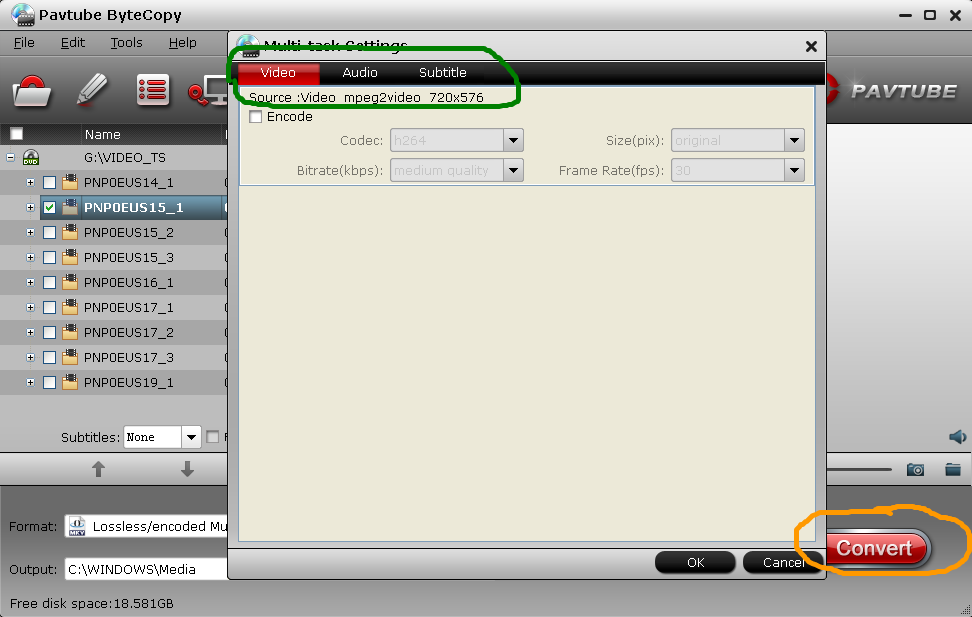
Optional video codec in a commercial Blu-ray Disc: MPEG-2, MPEG-4 AVC/H.264 and SMPTE VC-1 stream sealed in .m2ts container.
WD TV Live media players supported video codec in MKV container: MPEG-2, MPEG-4 AVC/H.264 and SMPTE VC-1 stream sealed in .m2ts container. The WD TV Live HD Media Player only supports certain types of codecs based on the extension of your file.
Which video to keep and which to convert: the WD TV Live HD media player support all the video codec that a Blu-ray movie can include. There's no need to convert Blu-ray video, unless you'd like to compress the movie to smaller file size (e.g. when ripping BD-50 movies).
Optional audio codec in a commercial Blu-ray Disc: LPCM as well as Dolby Digital, Dolby Digital Plus, Dolby Lossless, DTS digital surround and DTS-HD audio formats.
WD TV Live media players supported audio codec in MKV container: MPEG Aduio, PCM, Dolby Digital, DTS, AAC. An audio receiver is required for multi-channel surround sound digital output. If you connect WD TV Live Plus directly to TV you get stereo only.
Which audio to keep and which to convert: LPCM audio must be not converted, since the codec is not compatible with MKV container. When a MKV file contains LPCM audio, it is not playable. Dolby Digital and DTS audio can be kept (by checking "Check" box). Dolby Digital Plus, Dolby TrueHD, DTS-HD HR and DTS-HD MA audio should be converted to Dolby Digital, i.e. AC3 (by checking "Check" and "Encode" boxes) if you're using 5.1 audio system.
Subtitles in a commercial Blu-ray Disc: .sup subtitles with PGS codec.
WD TV Live Plus supported subtitles: SRT, SSA, ASS, and SAMI
Which subtitles to keep and which to convert: Although the WD TV Live Media Player plays Blu-ray subtitles from BD ISO/BDMV, it does not support PGS subtitles in MKV container. So here you need to convert sup subtitles to dvdsub format.
That's it. After that , you can click the big "Convert". When this process ends, you have successfully ripped a Blu-ray to WD TV Live Media player playable format and have made video, audio and subtitles compatible with WD TV Live Media player! Enjoy your movies~
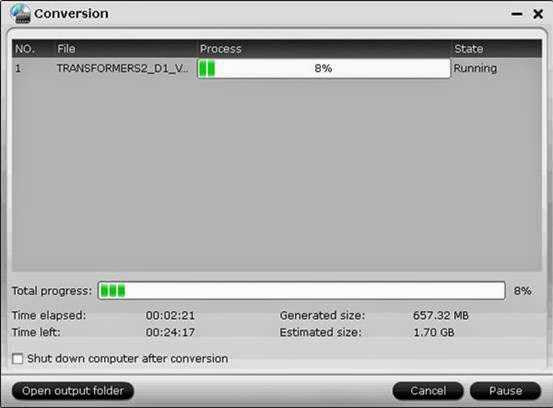
Learn more features about Pavtube ByteCopy.
Avdshare Video Converter can Remove subtitles from MKV without recoding the original streams
ReplyDeletehttps://www.avdshare.com/remove-subtitles-from-mkv