Summary: Looking for a reliable way to enable your all kinds of video files for playback on your new Galaxy Tab S 10.5 or 8.4, you are in the right place.
The Galaxy Tab S 10.5 and Galaxy Tab S 8.4 both feature “unprecedented viewing experiences”with their Super AMOLED WQXGA (2560 x 1600) displays, and are both powered by either Qualcomm Snapdragon 800 or Samsung Octa-core processors, depending on the market. They are both excellent media machines to watch movies when traveling or being at home.

However, it is not easy to play AVI, VOB, MKV, M2TS on Galaxy Tab S directly because Galaxy Tab S video format is limited to H.263, H.264(AVC), MPEG4, VC-1, MP43, WMV7, WMV8, VP8. If you want to enjoy movies in MKV, AVI, VOB format on Galaxy Tab S 10.5/8.4, you need to changes these video format first.
Here, Pavtube software definitely won't let you down. This Video Converter Ultimate is recommended as the best Blu-ray/DVD /HD Videos to Galaxy Tab S converter to help you finish the conversion on Windows/Mac OS X. This software will provide you all in one video solution. What’s more? If you collected Blu-ray/DVD Discs at home, you can also backup DVD as VOB files, Blu-ray as M2TS files to guarantee pleasant Blu-ray/DVD enjoyment with high quality. Justdownload the program and follow the guide below to convert MKV/AVI/VOB/M2TS videos to Galaxy Tab S 10.5/8.4 in just a few mouse clicks.
How to enable Galaxy Tab S 10.5 & 8.4 to play MKV/AVI/VOB/M2TS movies with best quality?
Step 1. Import MKV/AVI/VOB/M2TS videos files.
Click the "Add video" icon to import MKV/AVI/VOB/M2TS/non-protected M4V movie files correspondingly. Or you can load yourBlu-ray ISO files etc. To save your time, you can add multiple files for converting at a time since batch conversion is well supported.
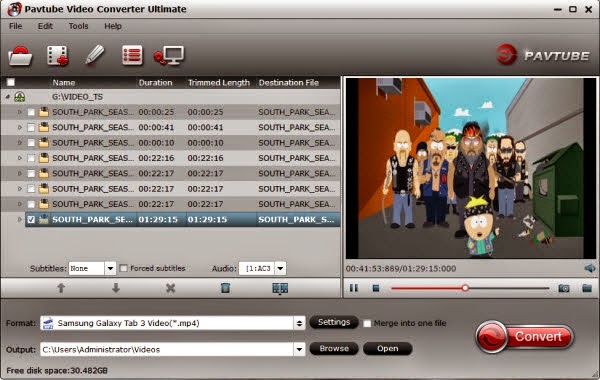
Step 2. Select ourput format.
Click "Format" menu and go through the dropdown list, you are recommended to choose the "Samsung -> Samsung Galaxy Tab 3 Video(*.mp4)". It is also fit for Galaxy Tab S 10.5 and 8.4.
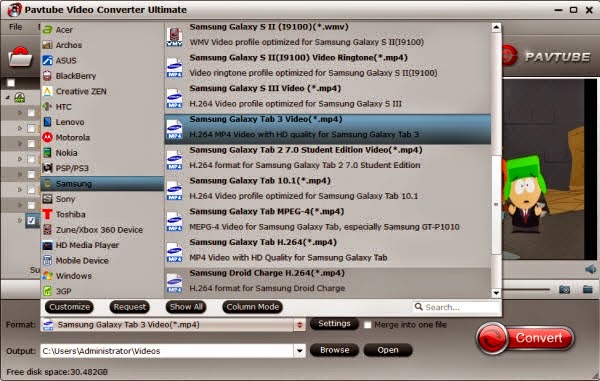
Step 3. Advanced Video, Audio Settings.
The default settings may not satisfy you, and you can click the settings button to change the settings by yourself including video resolution, bit rate, audio sample rate, audio channel etc. for full screen playback smoothly.
Tips:
Here, Click on "Settings" to modify the video size (resolution) as 1920*1080. For watching videos on Galaxy Tab S 10.5 and 8.4, 2000~2500kbps is just all right.

Step 4. Start conversion.
Click the “Convert” button to start converting your MKV/AVI/VOB/M2TS movies for playing on Galaxy Tab S 10.5 and 8.4. After you finished conversion, you can click “Open” to locate the converted video directly. Transfer the result video file to your Galaxy Tab S 10.5 and 8.4.
Now, you can have the AVI, MKV, VOB, M2TS and more movies playback at ease.
The Galaxy Tab S 10.5 and Galaxy Tab S 8.4 both feature “unprecedented viewing experiences”with their Super AMOLED WQXGA (2560 x 1600) displays, and are both powered by either Qualcomm Snapdragon 800 or Samsung Octa-core processors, depending on the market. They are both excellent media machines to watch movies when traveling or being at home.

However, it is not easy to play AVI, VOB, MKV, M2TS on Galaxy Tab S directly because Galaxy Tab S video format is limited to H.263, H.264(AVC), MPEG4, VC-1, MP43, WMV7, WMV8, VP8. If you want to enjoy movies in MKV, AVI, VOB format on Galaxy Tab S 10.5/8.4, you need to changes these video format first.
Here, Pavtube software definitely won't let you down. This Video Converter Ultimate is recommended as the best Blu-ray/DVD /HD Videos to Galaxy Tab S converter to help you finish the conversion on Windows/Mac OS X. This software will provide you all in one video solution. What’s more? If you collected Blu-ray/DVD Discs at home, you can also backup DVD as VOB files, Blu-ray as M2TS files to guarantee pleasant Blu-ray/DVD enjoyment with high quality. Justdownload the program and follow the guide below to convert MKV/AVI/VOB/M2TS videos to Galaxy Tab S 10.5/8.4 in just a few mouse clicks.
How to enable Galaxy Tab S 10.5 & 8.4 to play MKV/AVI/VOB/M2TS movies with best quality?
Step 1. Import MKV/AVI/VOB/M2TS videos files.
Click the "Add video" icon to import MKV/AVI/VOB/M2TS/non-protected M4V movie files correspondingly. Or you can load yourBlu-ray ISO files etc. To save your time, you can add multiple files for converting at a time since batch conversion is well supported.
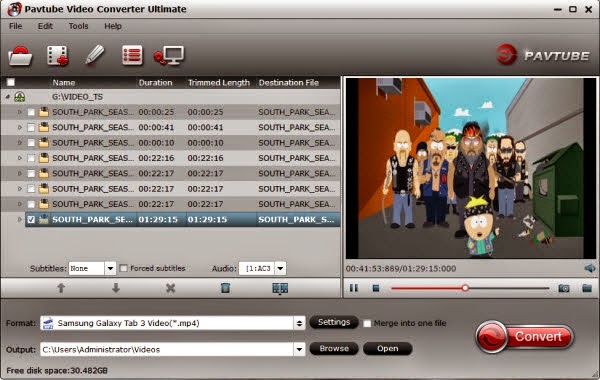
Step 2. Select ourput format.
Click "Format" menu and go through the dropdown list, you are recommended to choose the "Samsung -> Samsung Galaxy Tab 3 Video(*.mp4)". It is also fit for Galaxy Tab S 10.5 and 8.4.
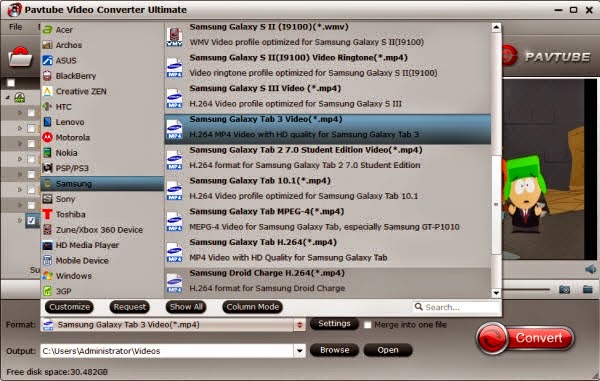
Step 3. Advanced Video, Audio Settings.
The default settings may not satisfy you, and you can click the settings button to change the settings by yourself including video resolution, bit rate, audio sample rate, audio channel etc. for full screen playback smoothly.
Tips:
Here, Click on "Settings" to modify the video size (resolution) as 1920*1080. For watching videos on Galaxy Tab S 10.5 and 8.4, 2000~2500kbps is just all right.

Step 4. Start conversion.
Click the “Convert” button to start converting your MKV/AVI/VOB/M2TS movies for playing on Galaxy Tab S 10.5 and 8.4. After you finished conversion, you can click “Open” to locate the converted video directly. Transfer the result video file to your Galaxy Tab S 10.5 and 8.4.
Now, you can have the AVI, MKV, VOB, M2TS and more movies playback at ease.
Avdshare Video Converter can Convert any WMV to Android supported 3GP, MP4, MKV, WebM, etc. for easily playing WMV on all Android mobiles or tablets.https://www.avdshare.com/wmv-to-android-converter
ReplyDelete