
We may need to extract .srt or .sup subtitles from Blu-ray Disc or BDMV or BD ISO, which might be useful if you have converted your Blu-ray to mkv, mp4, etc and forgot to include subtitles. And there are many guides for Blu-ray subtitles processing to help us extract PGS subtitles from a Blu-ray BDMV structure, and even rip subtitles from a Blu-ray movie, but none of them tells us how to extract .srt subtitles from Blu-ray Disc/BDMV/BD ISO.
Since Blu-ray movies use SupPicture(.SUP) files for subtitles, so if you want to extract .srt subtitles from Blu-ray Disc/BDMV/BD ISO, you need blu-ray ripper to import the .sup subtitles and convert .sup to .srt subtitles. But even the best ranking Blu-ray ripper like MakeMKV, which can only rip Blu-ray to MKV without changing the .SUP subtitles at all. May be you have tried Pavtube BDMagic which is more comprehensive, but it can only stream one subtitles to movies like converting BD to AVI/MP4/MKV....To solve this problem, Pavtube released Pavtube ByteCopy, which is one of Pavtube unique software, no software can replace it on the market to extract .srt subtitles from Blu-ray Disc/BDMV/BD ISO. It is more prominent that it can let users keep multiple audio tracks and subtitles when ripping Blu-ray to MKV container. And even, you can force subtitles and external subtitles if you want. Although it is not free software, but as long as $42, you can use it for lifetime as long as you like.
(Good news: This Sunday is Father's Day, Pavtube promotion, now buy, only need $33.6, which can be used as a gift for your father to let him watch his favorite movies smoothly without subtitles troubles.)
How to extract .srt subtitles from Blu-ray Disc/BDMV/BD ISO
Note: A Blu-ray Disc Drive is required for reading Blu-ray Disc. The computer networked to get the app work- accessing BD+ key to crack the BD copy-protections.
1. Load Blu-ray Disc from BD-ROM, or BD ISO, BDMV from hard drive.
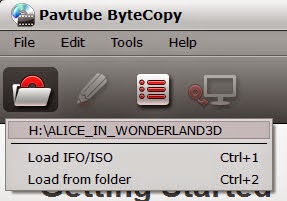
2. Find the "Format" menu, and select "Subtitle File" from its drop-down list. There is an options of the box-"SRT Subtitle(*.srt)".
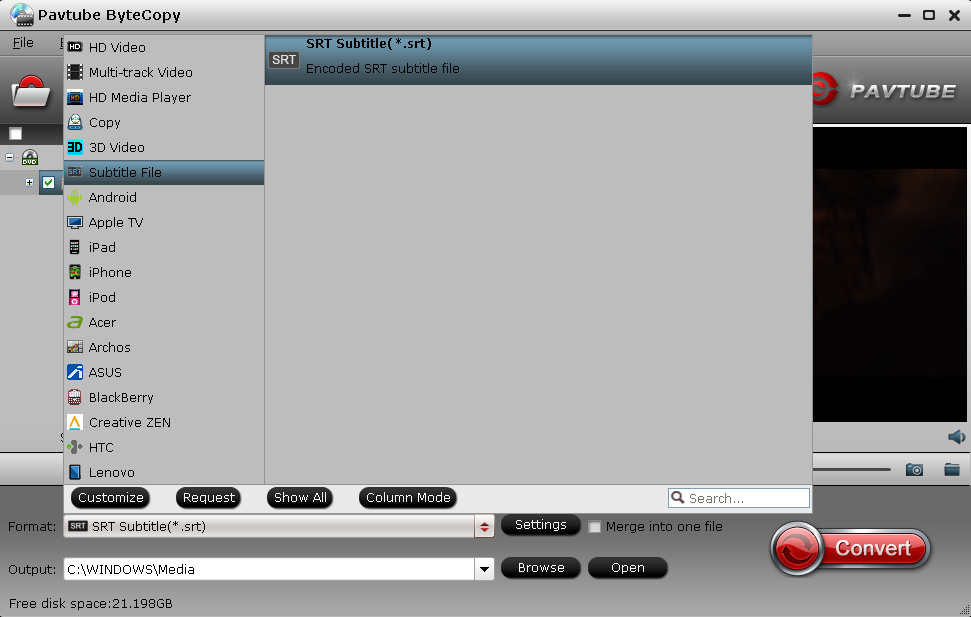
3. Select subtitles by language. Check any language you'd like to keep. You can either keep native-language subtitles only or multiple subtitles in different languages.
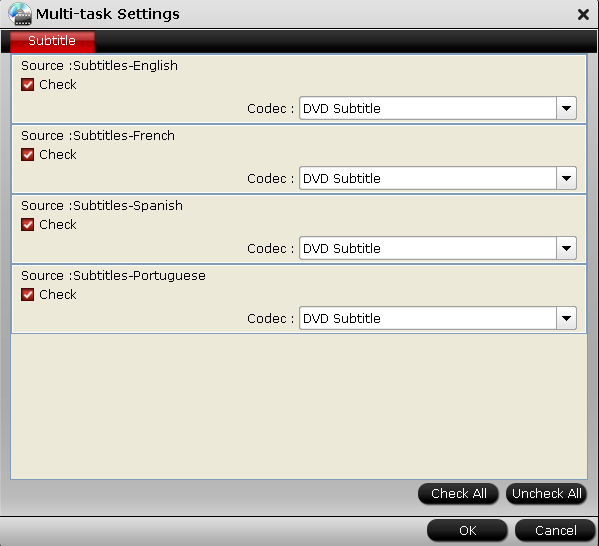
4. Now hit the big red "Convert" and ByteCopy will extract Blu-ray .sup subtitles and convert them to .srt format. It could take long time to convert .sup subtitles to .srt, as .sup is an image format.
Tip: ByteCopy uses OCR (Optical character recognition) to read the Blu-ray image subtitles. Additional font object libraries for Latin-based languages (English, French, Spanish, etc) and Asia languages (Chinese, Japanese, Korea) are included to ensure subtitles be recognized and converted correctly. But there could be a few spelling mistakes existing in .srt subtitles, though ByteCopy does better than many other subtitles converter apps per we tested.
Avdshare Video Converter can Remove subtitles from MKV without recoding the original streams
ReplyDeletehttps://www.avdshare.com/remove-subtitles-from-mkv
Avdshare Video Converter can Remove subtitles from MKV without recoding the original streams
ReplyDeletehttps://www.avdshare.com/remove-subtitles-from-mkv
Streaming movies is a service also offered by companies like Apple and Amazon, so Netflix is certainly in the first to do this, but they are the first company to stream movies in conjunction with renting DVDs. online international movies streaming
ReplyDelete