Q: "Every time I rip a bluray with an LPCM track using MakeMKV, it's not playable in any software. Why?"
You will find the same issue over and over again on all of forum posts. Maybe you're one of those people. Then do you have solved this problem yet? And I was also wondering why so many people have run into the same issue when ripping Blu-ray that contain LPCM audio. After hours of Google I found the crux- actually the MKV container format is not compatible with LPCM codec! So if you want to watch Blu-ray movies with LPCM Audio track, you need to convert Blu-ray with LPCM audio to other Audio like Dolby Digital AC3, DTS, Dolby TrueHD, DTS-HD HR, DTS-HD MA, PCM, etc, which can be supported by MKV container format.
Now the question- How to rip a Blu-ray Disc with LPCM audio to playable MKV?
Of course, you can keep on using MakeMKV, just leave out the LPCM audio track when converting Blu-ray to MKV. As we all know, there are multiple audio tracks in a Blu-ray, so you can convert Blu-ray to DTS-HD, TrueHD, AC3, DTS, etc. To make sure you're getting the movie track, use Pavtube ByteCopy to convert Blu-ray- it converts LPCM to AC3/AAC/PCM 5.1 when ripping a Blu-ray movie to MKV.
For Converting Blu-ray LPCM to Dolby Digital AC3 5.1, you need to put your Blu-ray Disc into Blu-ray Disc drive connected to your PC, and you need to free download Blu-ray to MKV converter and run on your PC. After that, follow the steps to Convert Blu-ray to MKV
Step 1. Load movie. Click the “Load file(s)” icon to import movie files from Blu-ray Disc for backing up to MKV.
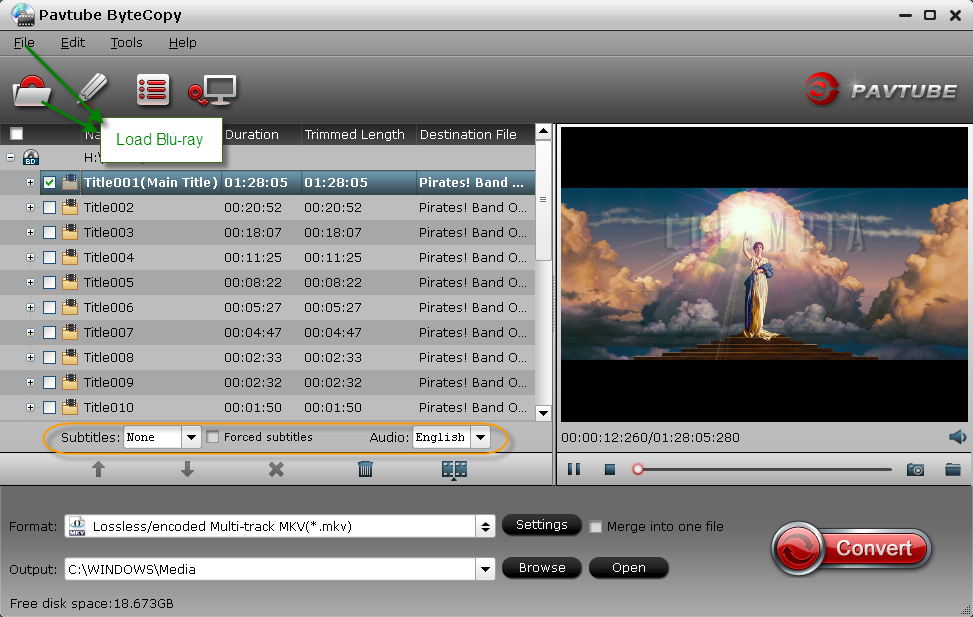
Step 2. Convert LPCM to AC3 5.1 audio.
I think you may want to keep one more tracks, so you can choose the “Multi-track Videos > Lossless/encoded Multi-track MKV(*.mkv)”. After that, you need to click “Settings” to set parameter. Click the “Subtitles” and “Audio” to uncheck the audio and subtitles you don’t want to keep.
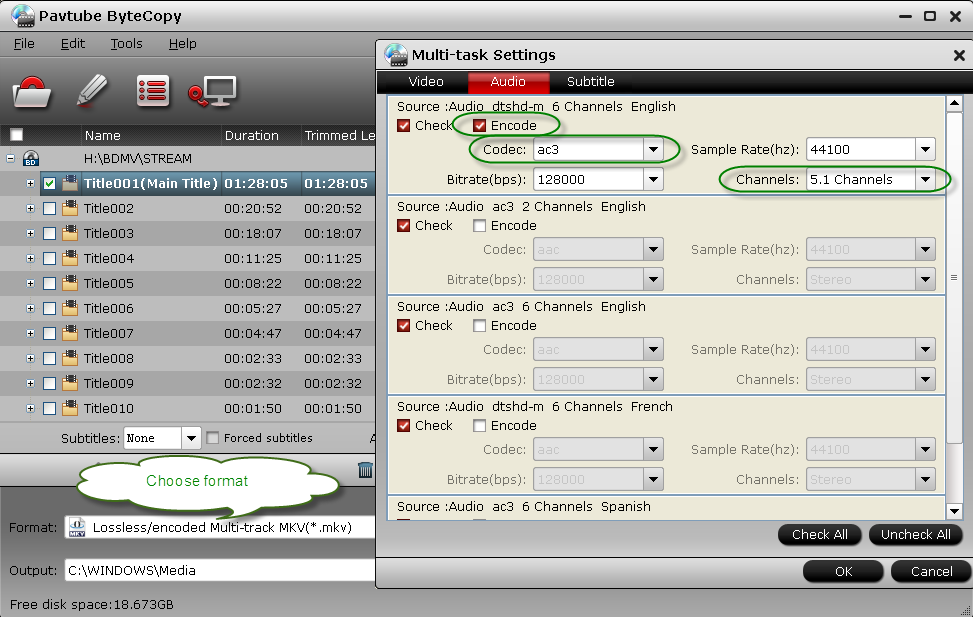
Tip: To keep VC-1 video without changing, switch to "Video" tab and uncheck the "Encode" box. If you'll play ripped Blu-ray on Popcorn Hour NMT or other HD media players, better check "Encode" under the "Subtitles" tab, since the Blu-ray PGS subtitles are not supported by HD players.
Step 3. When back to the main interface, click “Convert” button to start ripping the Blu-ray movie with LPCM converted to AC3 5.1 audio.
About LPCM codec:
Linear pulse-code modulation (LPCM) is a method of encoding audio information digitally. The term also refers collectively to formats using this method of encoding. The term pulse-code modulation (PCM), though strictly more general, is often used to describe data encoded as LPCM. LPCM has been defined as a part of the DVD (since 1995) and Blu-ray (since 2006) standards. It is also defined as a part of various digital video and audio storage formats.
Learn more features about Pavtube ByteCopy.
you can use Avdshare Audio Converter to Convert Blu-ray with LPCM audio to playable AC3 5.1 MKV
ReplyDelete