Sometime we prefer to convert DVD to MKV original video, audio and subtitles, rather than using the DVD player to play DVD discs. The following short guide shows you how to convert a DVD to MKV with original video, audio and subtitles.
As we all konw, MKV format allows multiple video, audio and subtitles and they can be packed into one file. And DVD also keeps multitrack videos and audios or subtitles, so we can convert DVD to MKV with everything retained, now let's us to learn the specific operation.
To convert DVD to MKV, we need to get help from Pavtube ByteCopy, which is professional conversion software, can convert DVD and Blu-ray to more than 200 formats and you can transfer these video to any latest handheld devices like Samsung Galaxy S5, LG G3, even the upcoming iPhone 6, etc. Learn more about Pavtube ByteCopy.
Now download and install the Pavtube ByteCopy.
Step 1. Run Pavtube ByteCopy, put source DVD into DVD-ROM, Click "File > Load from disc to import movie titles from DVD. The software decrypts DVDs of all regions. Here I take DVD movie Premonition for instance.
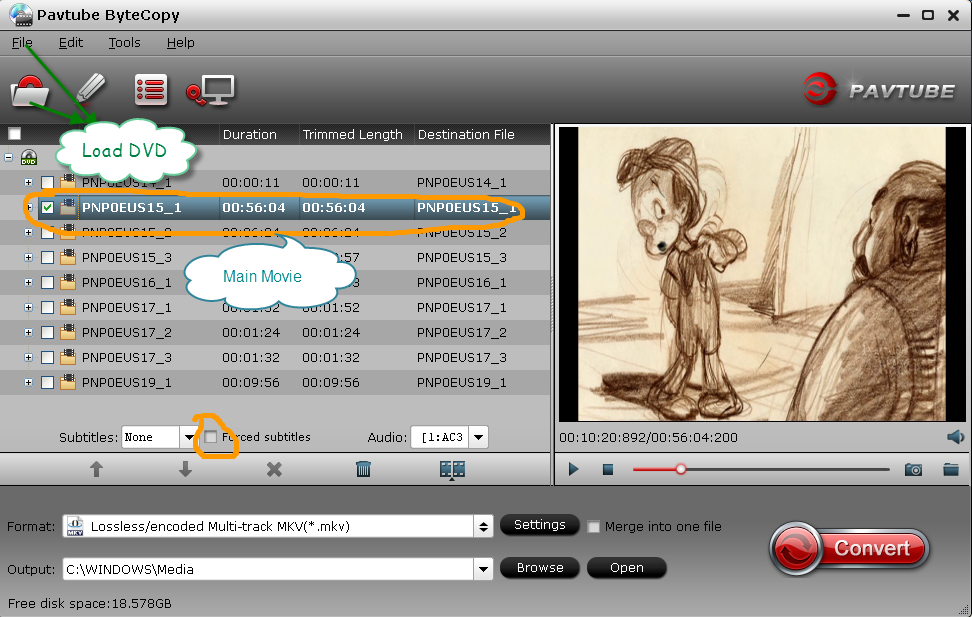
Step 2. Choose the format: Click the format drop-down box, you can find "Multi-track Videos" (Multitrack format is unique format of ByteCopy, no one can replace it on market.) and to choose the "Lossless/encoded Multi-track MKV(*.mkv)"
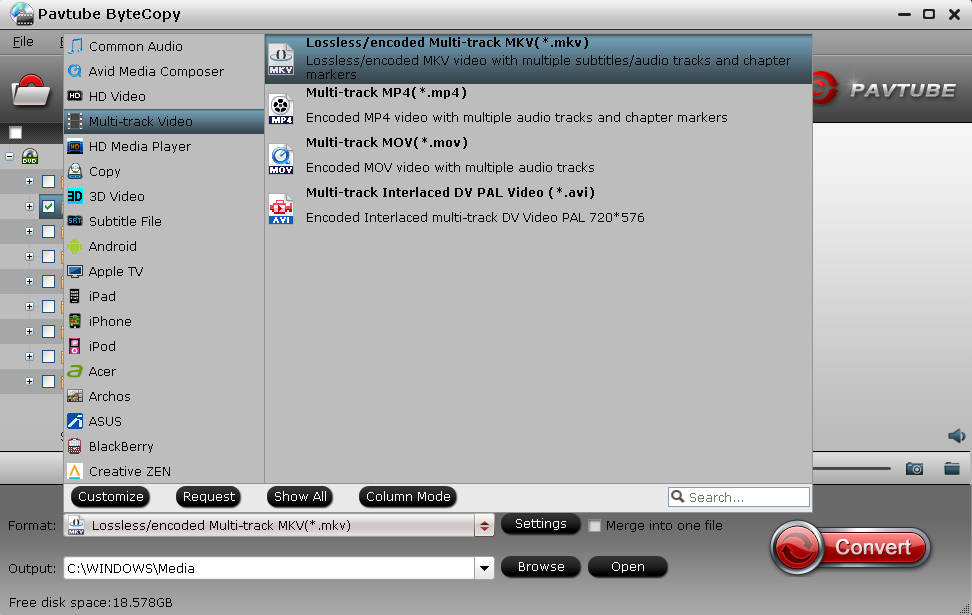
Tip: If your DVD has hard subtitles, and you can click the "Forced subtitles"
Step 3. Click the "Convert" button to copy DVD movie to MKV with original video, audio and mutiple subtitles. The process takes less than 10mins. When it completes, click "Open" to find generated MKV file with Dolby Digital 5.1 audio and multiple subtitles included.
View thumbnails and features.
You can follow the converting MKV to DVD Player step by step guide below to convert MKV to DVD Player. The guide can also help you to convert WMV, AVI, Tivo, MP4, FLV, MOV, ASF, MXF, etc to DVD player.https://www.avdshare.com/mkv-to-dvd-player-converter
ReplyDelete