MKV is a multimedia container format that can include video, audio, subtitles and other metadata. And most often, MKV videos contain hardcoded subtitles, which you cannot delete or remove them, but luckily you can edit them by using MKV subtitle extractor.
Maybe you have tried MakeMKV, which is a good software, it can help you to convert Blu-ray to MKV with original video quality keeping with original Blu-ray subtitles - PGS encoded .sup file, but when you play the MKV video with WD TV Live media player (or whatever HD media player), just find there is no subtitles displaying on HDTV, that is because there are rare HD media box that supports PGS encoded .sup file. This is place where MakeMKV need to improve.
To have the subtitles displayed correctly or extract PGS subtitles from MKV, you'll have to convert the PGS subtitles to SRT or other external subtitles format or rip the Blu-ray again with displayable subtitles. Here's a decent free tool for extracting/converting PGS subtitles from MKV: SubtitleEdit
How to convert PGS to SRT from MKV video:
1. Open up Subtitle Edit, follow "File>>Import subtitle from Matroska file…" and browse to the MKV source video.
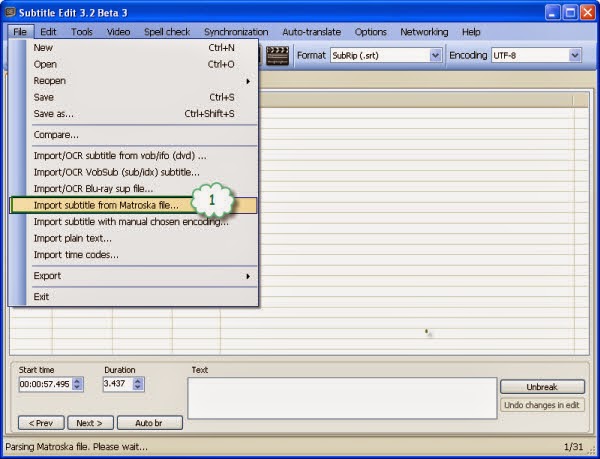
2. Select desired pgs subtitles from MKV.
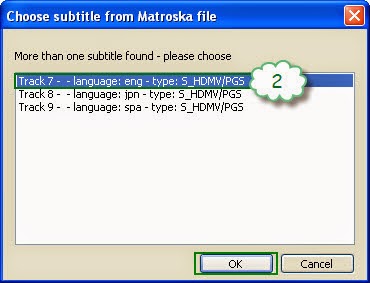
3. Choose an OCR method to recognize and convert the PGS image subtitles. Click "OK" after OCR proof completed.
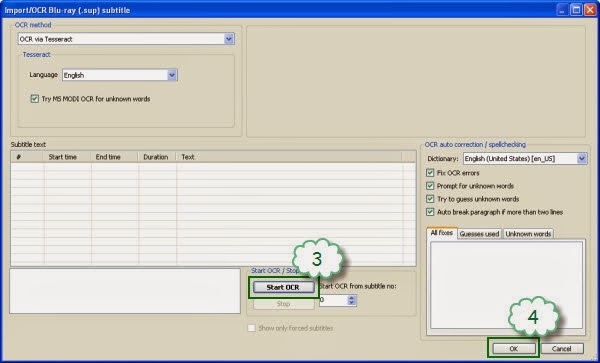
4. Select "SubRip(*.srt)" as output format and click "Unbreak".
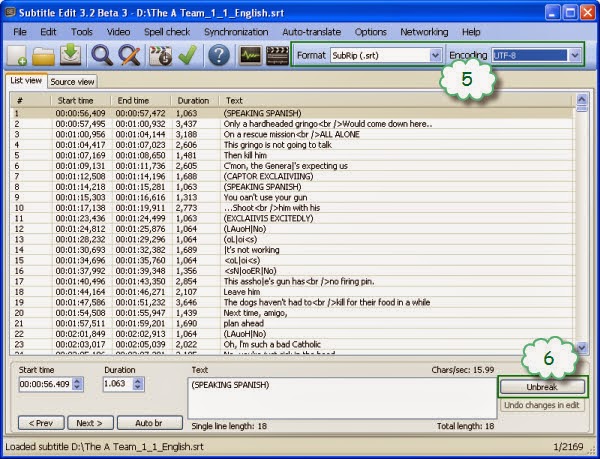
Now you have successfully converted PGS to SRT. Name it as the MKV file and put the SRT subtitles into the folder that contained MKV video. The next time you play the MKV there will be subtitles on HDTV.
Optional way converting SRT subtitles for MKV- use Pavtube Bytecopy to convert .srt subtitles directly from Blu-ray Disc, in that way you get multiple subtitles at one conversion. And SubtitleEdit Free Version can only work in Windows 8, 7, Vista, XP, if you are Mac user, you cannot have it free, you can try Pavtube ByteCopy for Mac to extract PGS subtitles from MKV and Convert PGS subtitles to SRT from MKV.
Learn More about Pavtube ByteCopy
Thank you very much, it helps me a lot
ReplyDeleteOMG, you re a genious, this works perfectly. Thank you!
ReplyDeleteAvdshare Video Converter can Remove subtitles from MKV without recoding the original streams
ReplyDeletehttps://www.avdshare.com/remove-subtitles-from-mkv
Extracting subtitles from MKV refers to keep your subtitle as a different file (SRT in this case), extracted from your MKV without changing your main MKV file.
DeleteRemoving it's totally different because you modified the MKV file deleting the subtitle.
You can do that too, completely free, using MKVToolNix. https://mkvtoolnix.download/
Working perfectly. I wanted this type of software for a long time. This helped me change my picture based subtitle to text based and do some correctionn in it.
ReplyDeleteI use iDealshare VideoGo to extract subtitles, remove subtitles or add subttiles.
ReplyDeleteHere is the step by step guide: https://www.idealshare.net/video-converter/extract-subtitles-from-mkv-vob-avi-mp4.html
Very good guide, excellent handholding, except for one thing:
ReplyDelete"Name it as the MKV file". This might not be clear to newbies. Consider rephrasing this as:
"Give the .SRT-file the exact same name as the .MKV file."
You could add the following as well:
"You can add suffixes to note different languages or versions, e.g. 'MyMovie-eng.srt', 'MyMovie-eng2.srt', 'MyMovie-spa.srt', 'MyMovie-spa2.srt' 'MyMovie-jap.srt', 'MyMovie-jap2.srt' etc. etc. "
... it all depends on how much handholding you wanna do, you can be like 'screw 'em' too.
PS.
ReplyDeleteThe last instruction is kind of missing: It might be bleeding obvious to most, but at the very end, you should say something like "Click on File | Save as ... to save as an .SRT-file "