If you want to watch Blu-ray/DVD movies on your Mac and you do’t want to suffer any quality loss when transcoding Blu-rays/DVDs, it sounds difficult to realize, but with Pavtube Bytecopy for Mac, this problem can be solved easily.
Faced with damaged Blu-ray or DVD disc, how do you handle? Give children to play as toys? No!No!No!, this is too dangerous, easy to hurt them. Directly throw? But we always feel pity. DVD/Blu-ray as storage device, their convenience and safety are no better than hard drive. Therefore, Faced with the above situation which we cannot prevent, we can copy DVD/Blu-ray disc movie to our hard drive before they damaged, it will be more convenient and secure. We can directly play Blu-ray/DVD movies on our Mac. And we also can stream video files to STB ( set top box ) and then watch them on the big screen TV or projector, and even we can send video files to be played on various handheld devices which are no way to directly play DVD/blu-ray. So that we can enjoy classic movies anytime, anywhere, feel an different home theater.
At present, many of the movies have adopted multi-track or in the form of subtitles, so we hope that the conversion video also with multiple audio tracks subtitles. Maybe you had used Handbrake to deal with multi-track audio and subtitle, but its effect is not good, and it doesn't have multiple option. Here we recommended you Pavtube ByteCopy for Mac, it not only can convert DVD/Blu-ray to hard drive preserving multi-track audio and subtitles, you can choose audio track and subtitle you want, and If those you don't need, besides retaining multiple audio tracks and multiple subtitles in an MKV video without transcoding and quality loss, the quality of the video and audio is very good.
Lossless backup/transcode Blu-ray/DVD movies to hard drive preserving multi-track audio and subtitles on Mac
Preparation:
Download, install and launch Pavtube ByteCopy for Mac
1. Click the "Load Disc" button to load your source Blu-ray/DVD disc from disc drive, or import Blu-ray/DVD ISO image, Blu-ray/DVD folder, and DVD IFO from Mac hard drive to Pavtube ByteCopy for Mac.
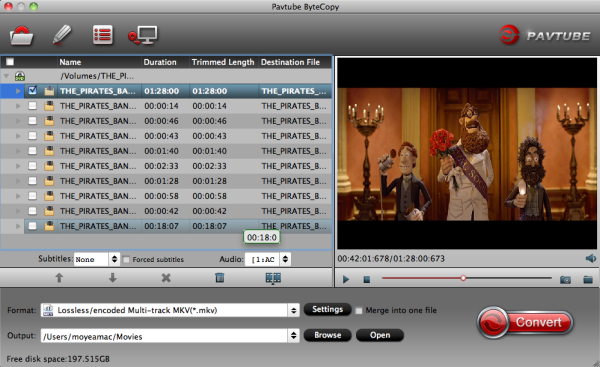
2. Choose "Lossless/encoded Multi-track MKV(*.mkv)" from "Format" drop-down list as output format.
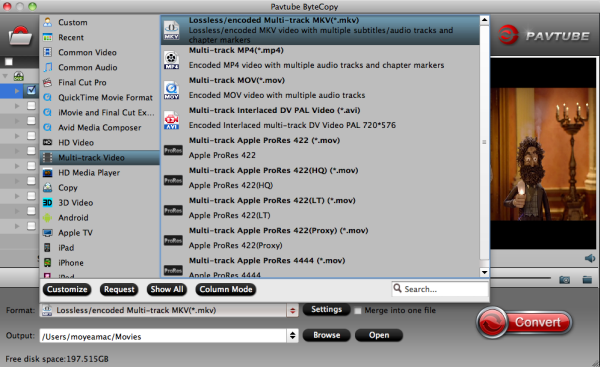
3. Enter "Settings" option to adjust profile presets (optional). Remove unwanted audio tracks and subtitles from saved MKV file.
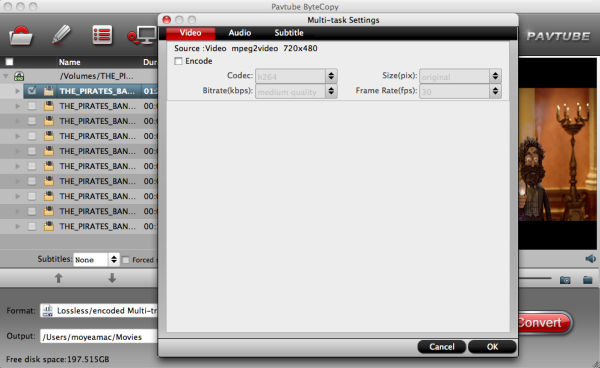
4. Hit the "Convert" button.
Now you can not only copy your original Blu-ray/DVD to MKV without quality loss, but also get almost same video quality from original Blu-ray/DVD to saved MKV files besides all or multiple audio tracks, subtitles, and chapter markers can be preserved.
Faced with damaged Blu-ray or DVD disc, how do you handle? Give children to play as toys? No!No!No!, this is too dangerous, easy to hurt them. Directly throw? But we always feel pity. DVD/Blu-ray as storage device, their convenience and safety are no better than hard drive. Therefore, Faced with the above situation which we cannot prevent, we can copy DVD/Blu-ray disc movie to our hard drive before they damaged, it will be more convenient and secure. We can directly play Blu-ray/DVD movies on our Mac. And we also can stream video files to STB ( set top box ) and then watch them on the big screen TV or projector, and even we can send video files to be played on various handheld devices which are no way to directly play DVD/blu-ray. So that we can enjoy classic movies anytime, anywhere, feel an different home theater.
At present, many of the movies have adopted multi-track or in the form of subtitles, so we hope that the conversion video also with multiple audio tracks subtitles. Maybe you had used Handbrake to deal with multi-track audio and subtitle, but its effect is not good, and it doesn't have multiple option. Here we recommended you Pavtube ByteCopy for Mac, it not only can convert DVD/Blu-ray to hard drive preserving multi-track audio and subtitles, you can choose audio track and subtitle you want, and If those you don't need, besides retaining multiple audio tracks and multiple subtitles in an MKV video without transcoding and quality loss, the quality of the video and audio is very good.
Lossless backup/transcode Blu-ray/DVD movies to hard drive preserving multi-track audio and subtitles on Mac
Preparation:
Download, install and launch Pavtube ByteCopy for Mac
1. Click the "Load Disc" button to load your source Blu-ray/DVD disc from disc drive, or import Blu-ray/DVD ISO image, Blu-ray/DVD folder, and DVD IFO from Mac hard drive to Pavtube ByteCopy for Mac.
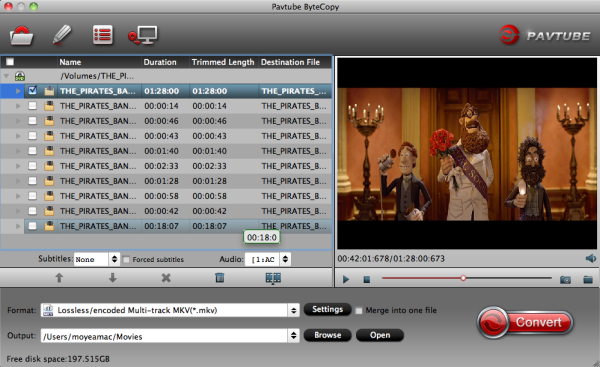
2. Choose "Lossless/encoded Multi-track MKV(*.mkv)" from "Format" drop-down list as output format.
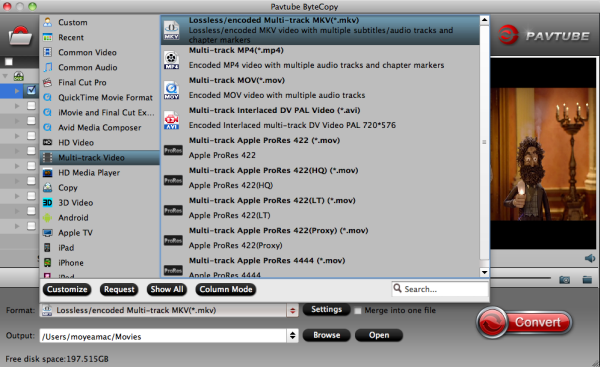
3. Enter "Settings" option to adjust profile presets (optional). Remove unwanted audio tracks and subtitles from saved MKV file.
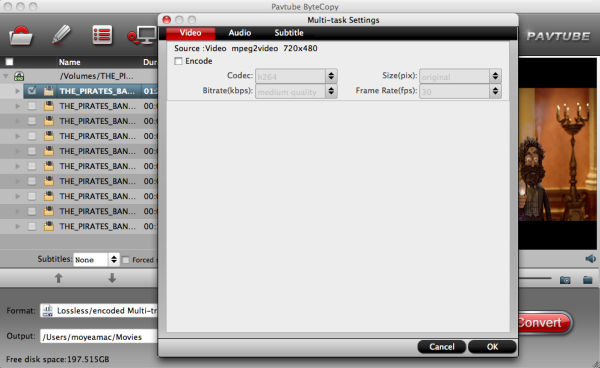
4. Hit the "Convert" button.
Now you can not only copy your original Blu-ray/DVD to MKV without quality loss, but also get almost same video quality from original Blu-ray/DVD to saved MKV files besides all or multiple audio tracks, subtitles, and chapter markers can be preserved.
No comments:
Post a Comment